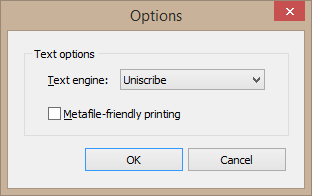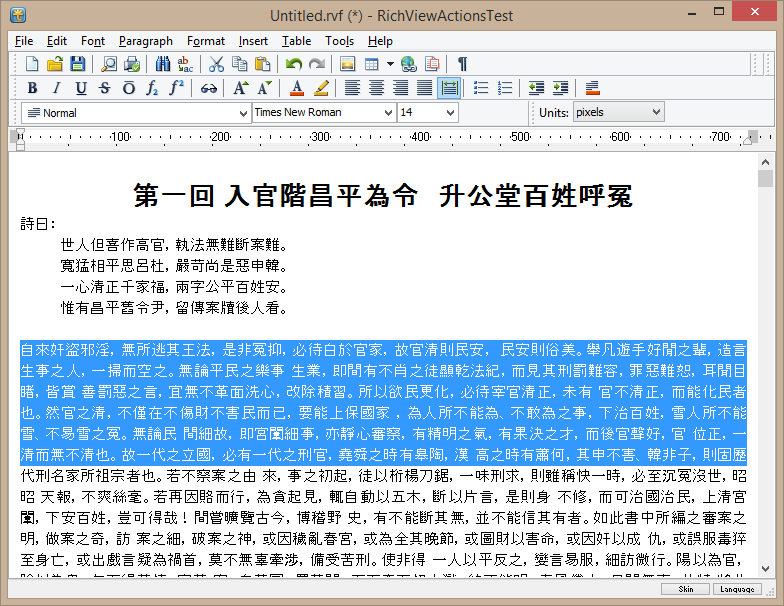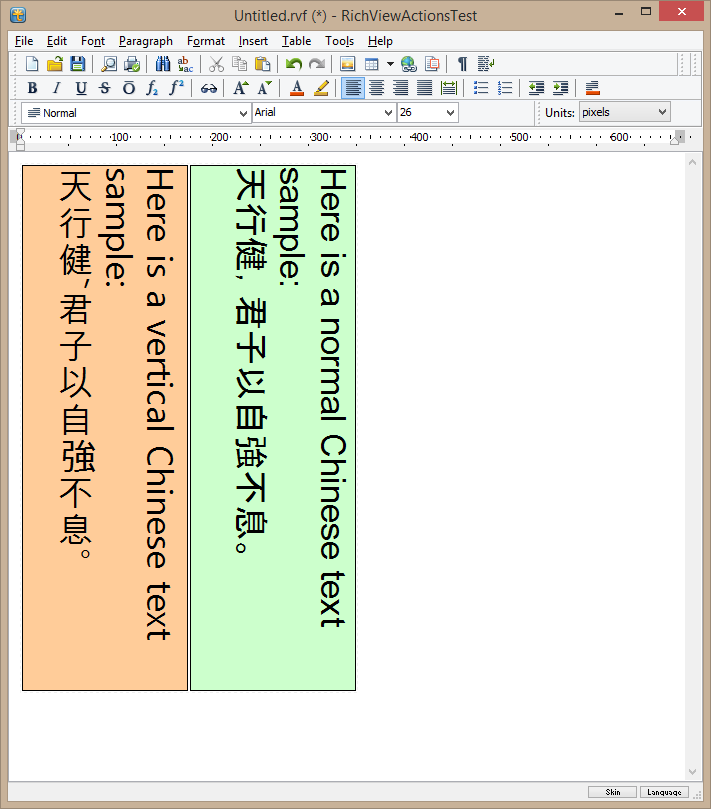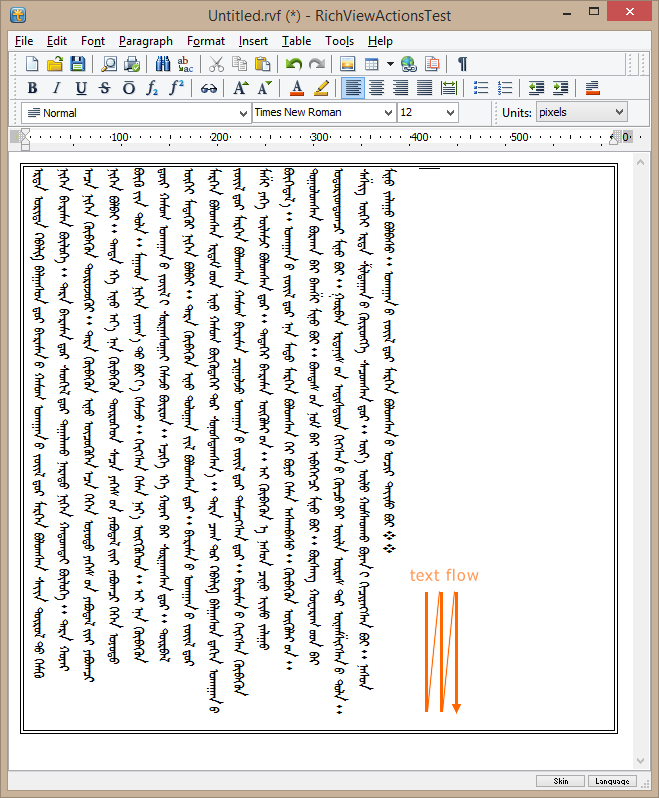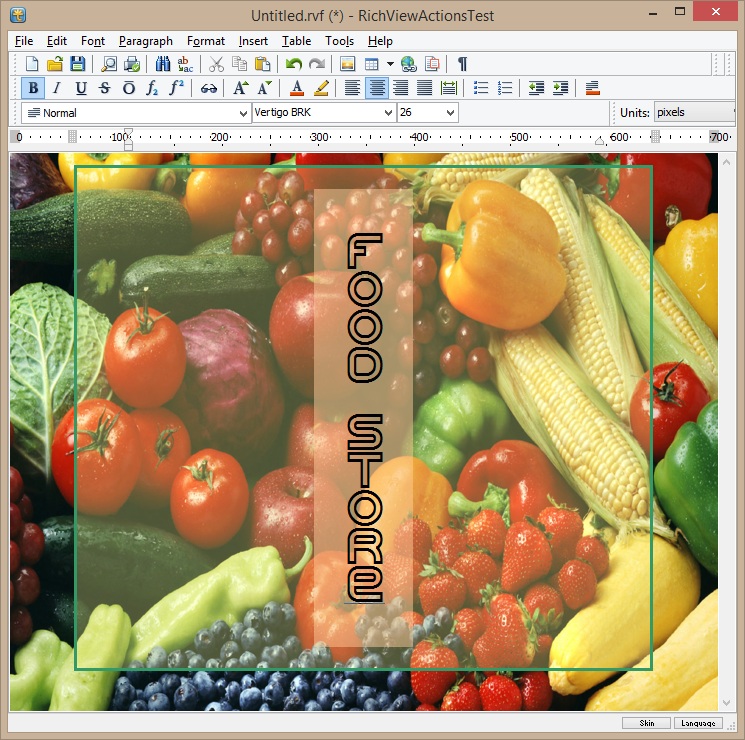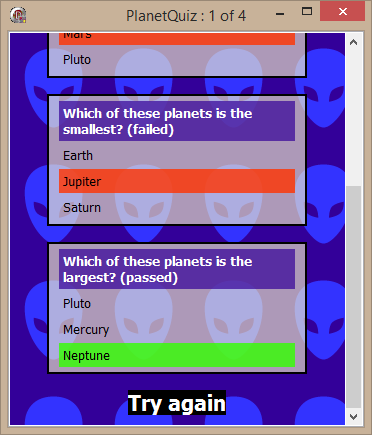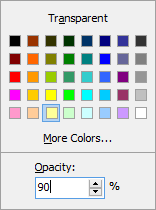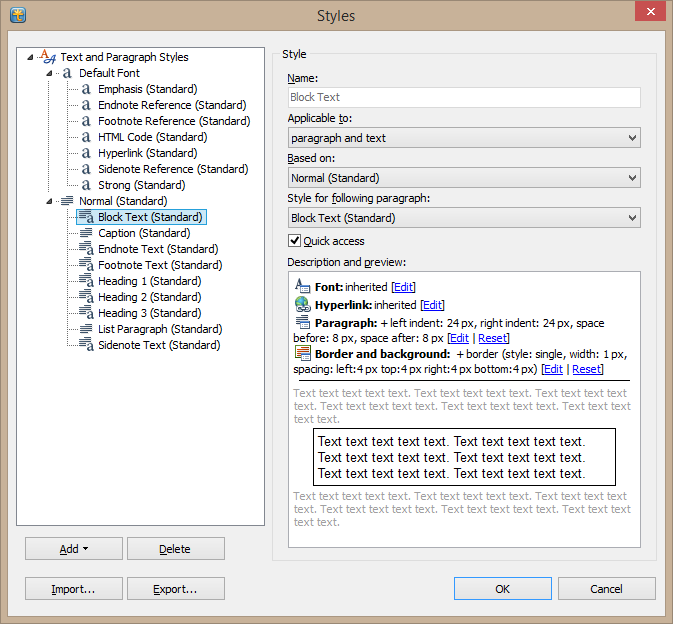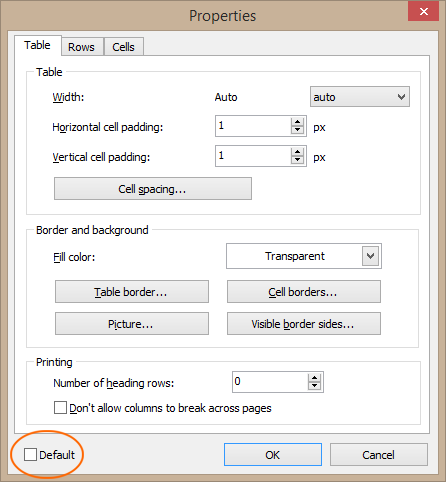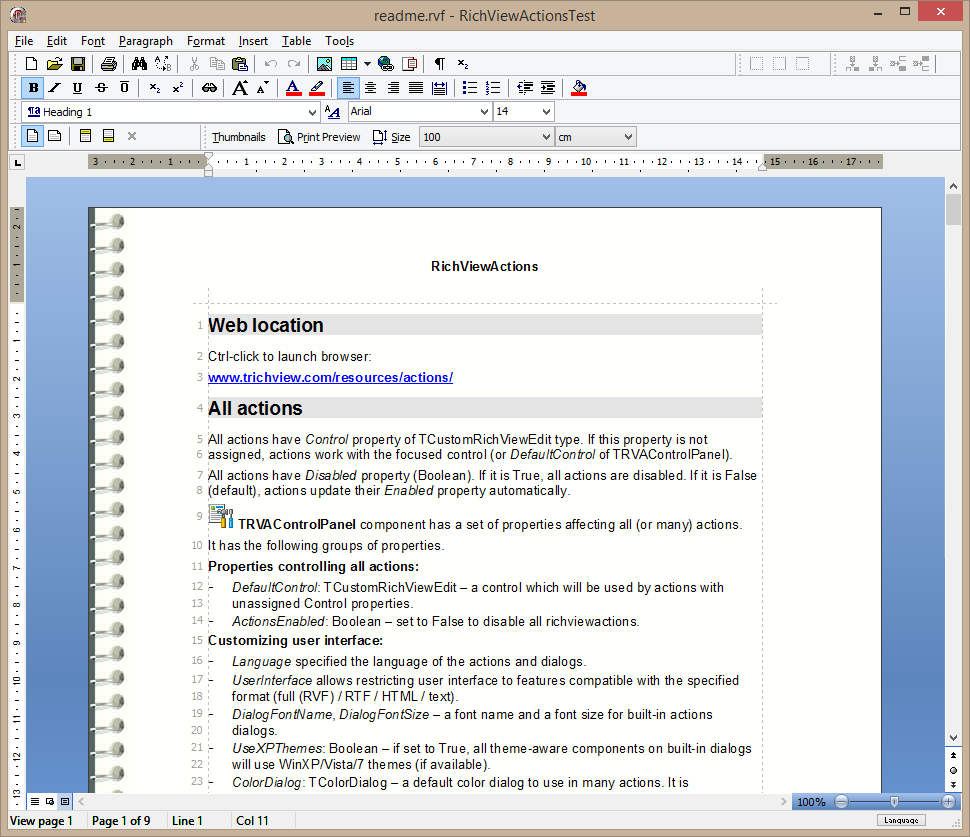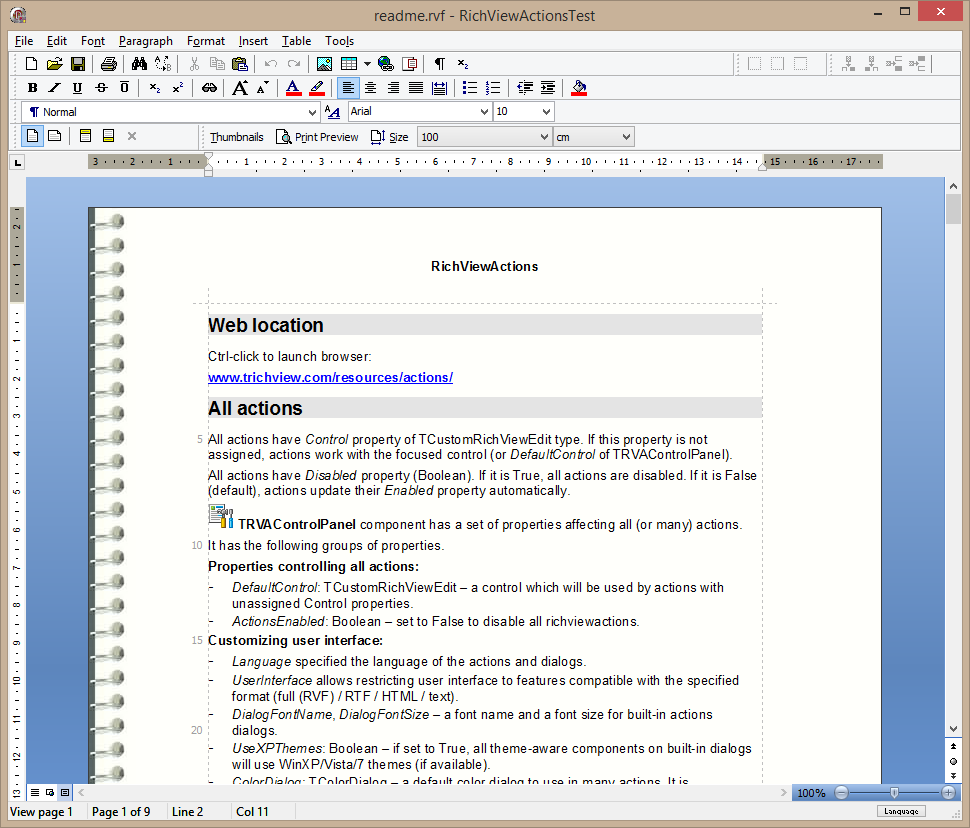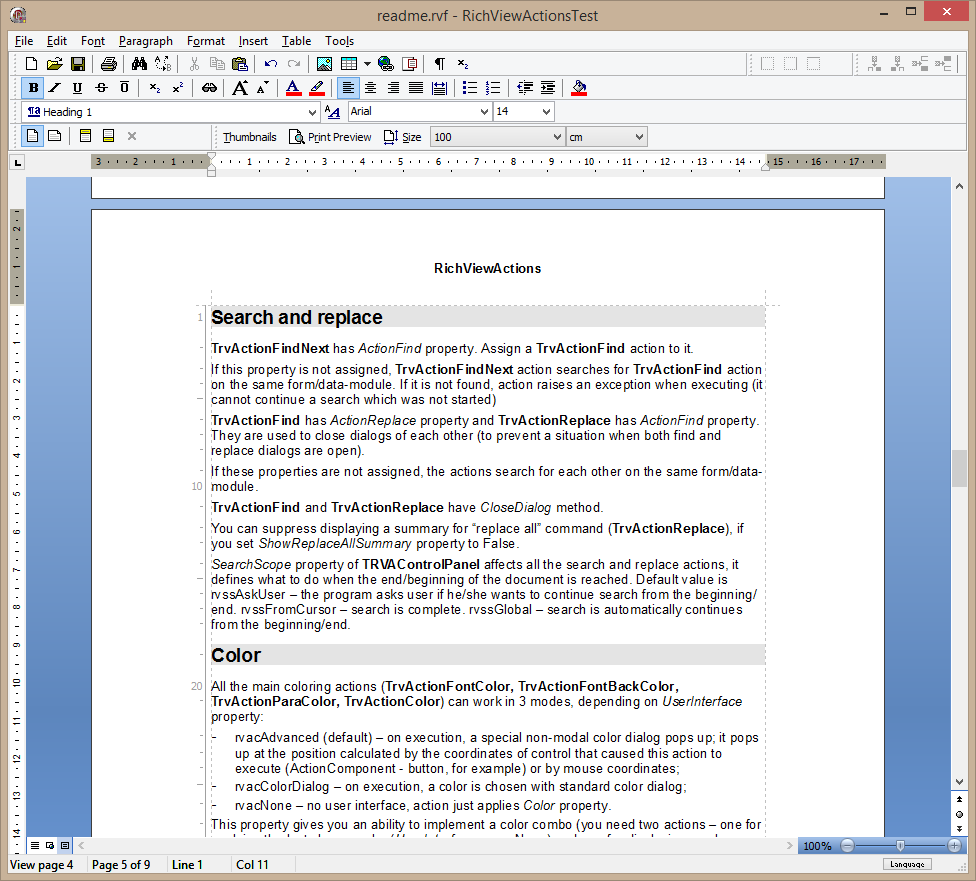Trial versions are available here:
http://www.trichview.com/download/
Changes since the last public update:
TRichView:
- use of Uniscribe instead of WinAPI to render bi-directional text and exotic scripts better
- "justify" alignment and character spacing are supported for bi-directional text
- new type of alignment: "distribute" (aligning text to the both sides by adding space between all characters)
- customized alignment of the last line for justified and distributed paragraphs
- option to store StyleTemplates outside of RVF files
- opacity property for backgrounds of paragraphs, tables, cells, text boxes and sidenotes
- much more efficient text formatting for justified paragraphs and very long text items
- options for supporting vertical text in table cells
ScaleRichView
- support for all new features of TRichView 16 (Uniscribe, semitransparent background, etc.)
- support for printing transparent images; support for transparency in gif animations
- line numbers
RichViewActions
- "default" checkbox on the item properties dialog, to allow defining properties for new tables and horizontal lines
- support for new paragraph options (distributed alignment, last line of justified and distributed paragraphs)
- support for opacity of backgrounds
- new action to insert "page count" field
- option to disable "Save" button for unmodified documents
- the second set of toolbar images
All components:
- support for Delphi and C++Builder 10 Seattle
- help file integration in RAD Studio (for XE8 and 10 Seattle)
- changes to support high DPI display modes
---
If you like this update - there are +1 and like buttons at the top right side of the page
---
Complete list of changes Previous versions
http://www.trichview.com/forums/viewtopic.php?t=6885