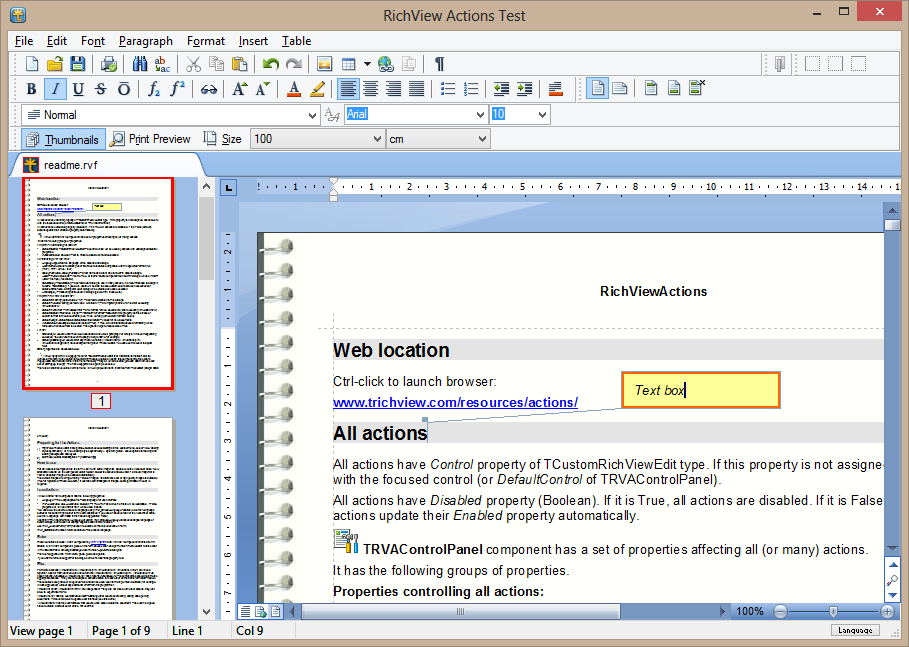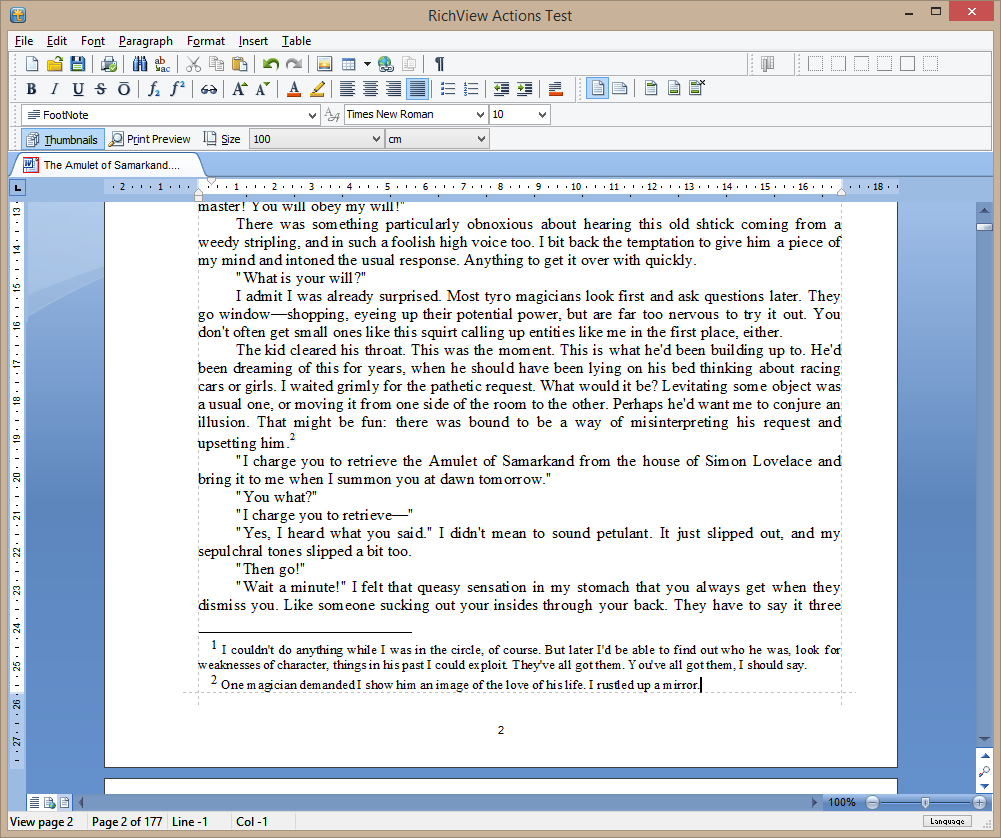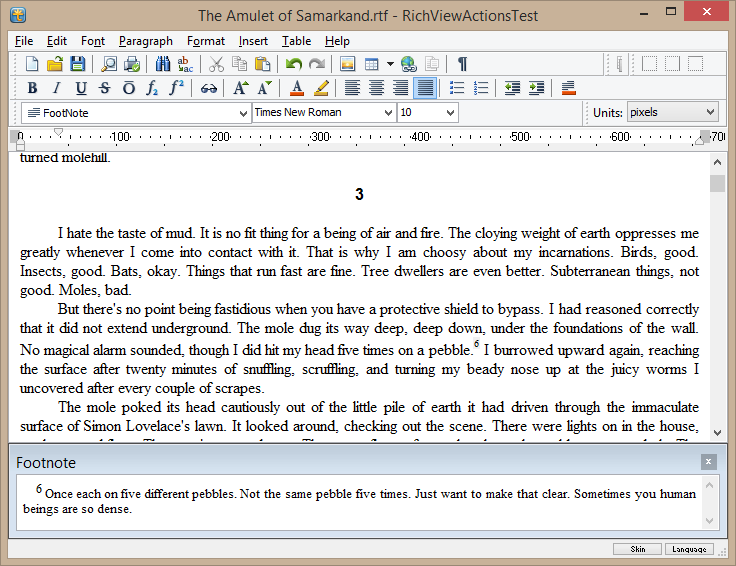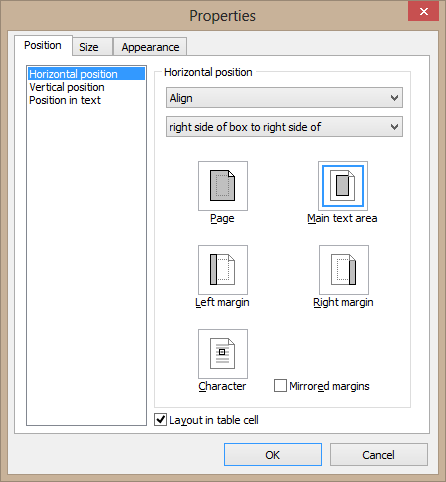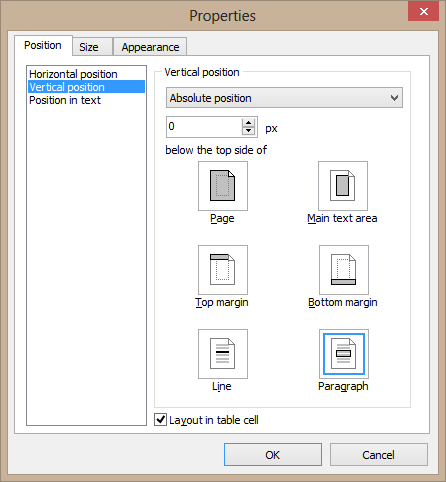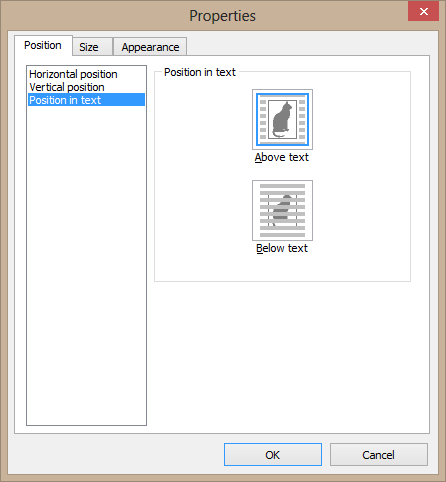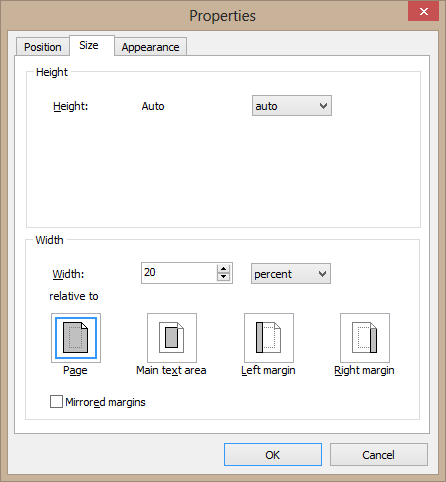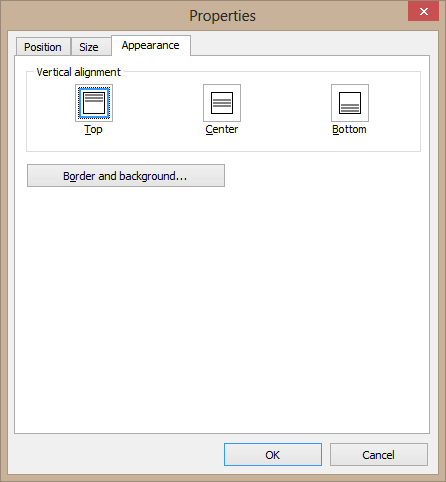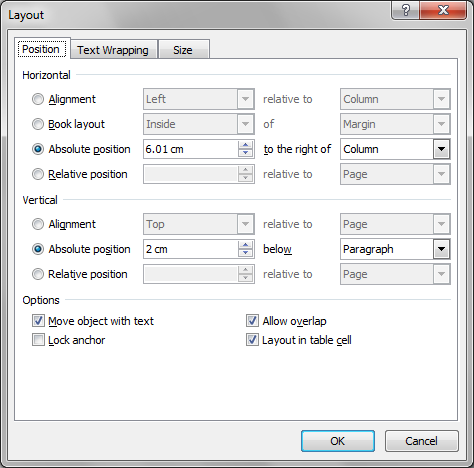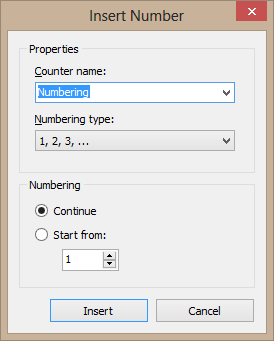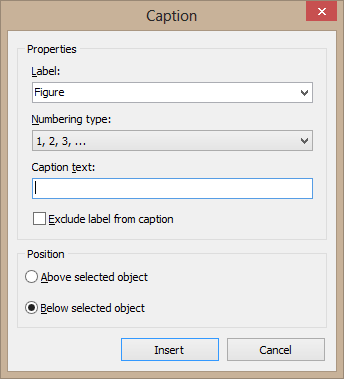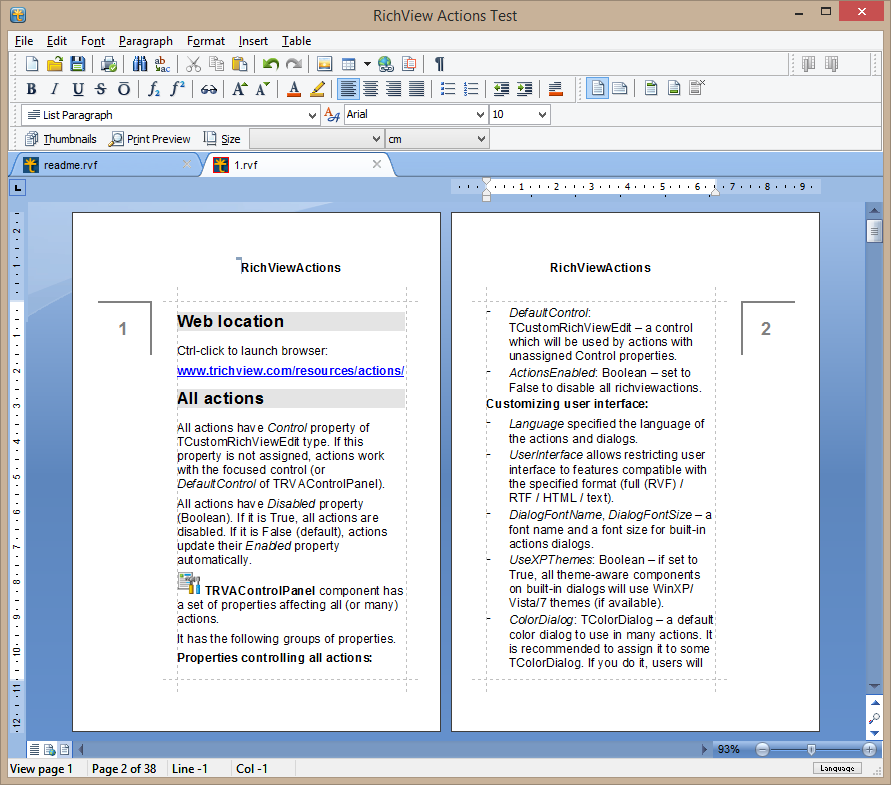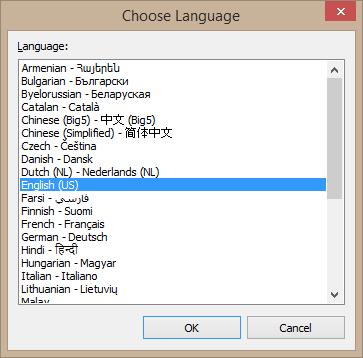Trial versions are available here:
http://www.trichview.com/download/
Changes since the last public update:
TRichView:
- floating text boxes that can be placed above or below text; they can be inserted in the main document, a header or a footer; visible only on preview or printing; two new item types: text box and note inside a text box
- new item types: page number and page count
- new methods for changing integer and string properties of items as editing operations
- ability to choose whether URLs stored in tags are %-encoded or not (if not, TRichView encodes them when necessary)
- ability to choose a graphic class for jpeg images
- optimization (faster formatting and redrawing)
ScaleRichView:
- sidenotes (notes in text boxes) and text boxes are supported; they can be edited directly in TSRichViewEdit, resized and moved with the mouse
- different headers for the first and odd/even pages
- page number and page count fields are supported
- optimization to remove unnecessary reformatting, repainting and repaginating (especially in the code working with footnotes and endnotes - it is rewritten almost completely)
RichViewActions:
- new actions for inserting footnotes, endnotes, sidenotes (notes inside a text box), text boxes,
- new action for editing notes and text boxes
- new action for inserting a number from a numbered sequence
- new action for inserting page numbers
- new action for adding a caption to a picture or a table
- redesigned picture properties dialog; it supports more picture properties
- redesigned table properties dialog; it supports more table properties
- properties dialog for text boxes, numbered sequences, page numbers
- smart increment/decrement in spin-edit controls
- new "Resource language" pseudo-translation (allowing to use external localizers)
- new Danish localization
- ability to apply properties entered in table properties dialog and horizontal line properties dialog to new tables and horizontal lines
- Unicode programming interface for live spelling, if TNT controls are used (useful for old versions of Delphi)
- local names for translation languages
- new standard styles: 'caption', 'Sidenote Text', 'Sidenote Reference'
---
If you like this update - there are +1 and like buttons at the top right side of the page
---
Complete list of changes Previous versions
http://www.trichview.com/forums/viewtopic.php?t=6171