Compiled demos, set 1: Cameras
-
Sergey Tkachenko
- Site Admin
- Posts: 17602
- Joined: Sat Aug 27, 2005 10:28 am
- Contact:
Compiled demos, set 1: Cameras
Below you can find some compiled demo projects showing how to receive video from web cameras (USB or built-in in computers) and IP-cameras (accessible via the network)
All demos are compiled with a bug reporting module. If a demo crashes (or stops responding for more than 20 seconds), it offers to send a bug report to us. Please allow it to send this information. A bug report does not contain any personal information - all it contents are shown in a bug report window.
All these demos (except for demos working only with local cameras) can receive video from cameras via the Internet. So make sure that firewall or antivirus does not block Internet for them.
Please do not discuss demos in this topic - create a new topic if you have a question, a bug report or a suggestion.
All compiled demos in a single file: http://www.trichview.com/support/rvmedi ... -demos.zip
Other demos:
- Send and receive video
- Client-server demos (video chat, video conference, etc.)
Upd 2014-02-25: download links are removed; you can find them here: http://www.trichview.com/download/mediademo.html
All demos are compiled with a bug reporting module. If a demo crashes (or stops responding for more than 20 seconds), it offers to send a bug report to us. Please allow it to send this information. A bug report does not contain any personal information - all it contents are shown in a bug report window.
All these demos (except for demos working only with local cameras) can receive video from cameras via the Internet. So make sure that firewall or antivirus does not block Internet for them.
Please do not discuss demos in this topic - create a new topic if you have a question, a bug report or a suggestion.
All compiled demos in a single file: http://www.trichview.com/support/rvmedi ... -demos.zip
Other demos:
- Send and receive video
- Client-server demos (video chat, video conference, etc.)
Upd 2014-02-25: download links are removed; you can find them here: http://www.trichview.com/download/mediademo.html
Last edited by Sergey Tkachenko on Tue Feb 25, 2014 6:04 pm, edited 7 times in total.
-
Sergey Tkachenko
- Site Admin
- Posts: 17602
- Joined: Sat Aug 27, 2005 10:28 am
- Contact:
The most basic demo: showing video from a single camera
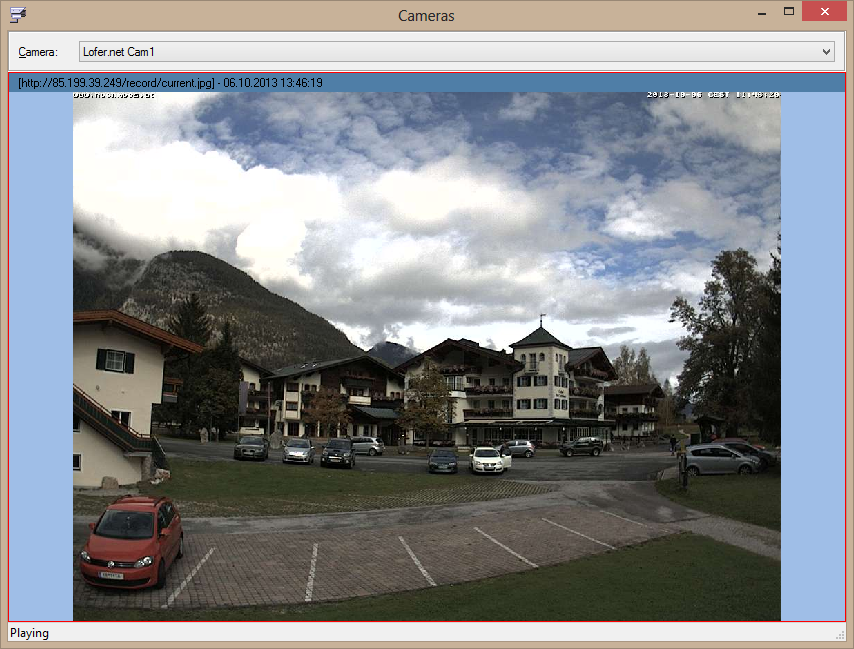
The combo box at the top of the window contains a list of cameras. It includes local cameras (USB webcams) and several cameras accessible via the Internet. The same list is used in (almost) all of other demo projects. Not all cameras may be online when you run a demo - if some camera does not work, just skip it and try another one.
The demo uses two components: TRVCamera and TRVCamView.
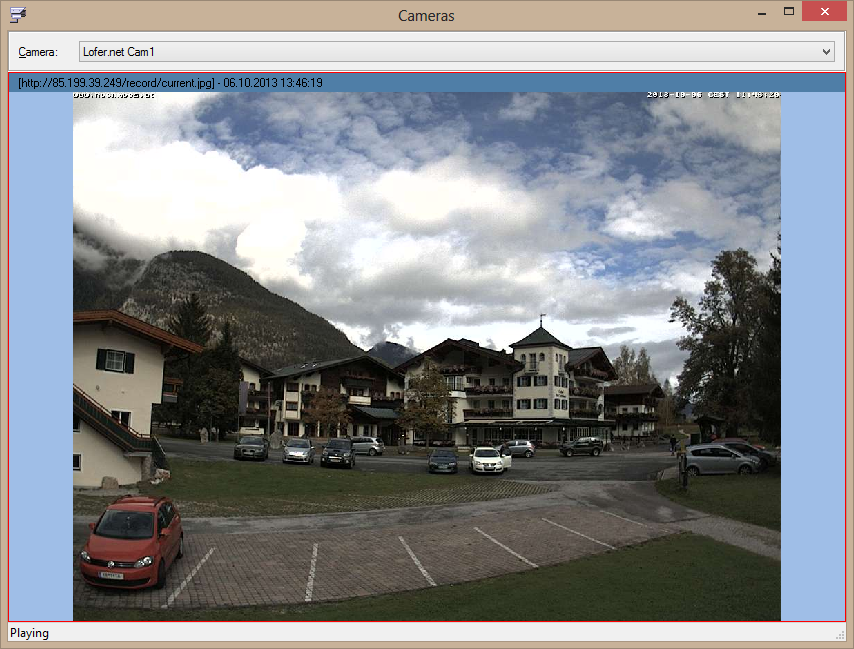
The combo box at the top of the window contains a list of cameras. It includes local cameras (USB webcams) and several cameras accessible via the Internet. The same list is used in (almost) all of other demo projects. Not all cameras may be online when you run a demo - if some camera does not work, just skip it and try another one.
The demo uses two components: TRVCamera and TRVCamView.
Last edited by Sergey Tkachenko on Tue Feb 25, 2014 6:02 pm, edited 2 times in total.
-
Sergey Tkachenko
- Site Admin
- Posts: 17602
- Joined: Sat Aug 27, 2005 10:28 am
- Contact:
Image filters
The demo shows how you can modify video frames before displaying them.
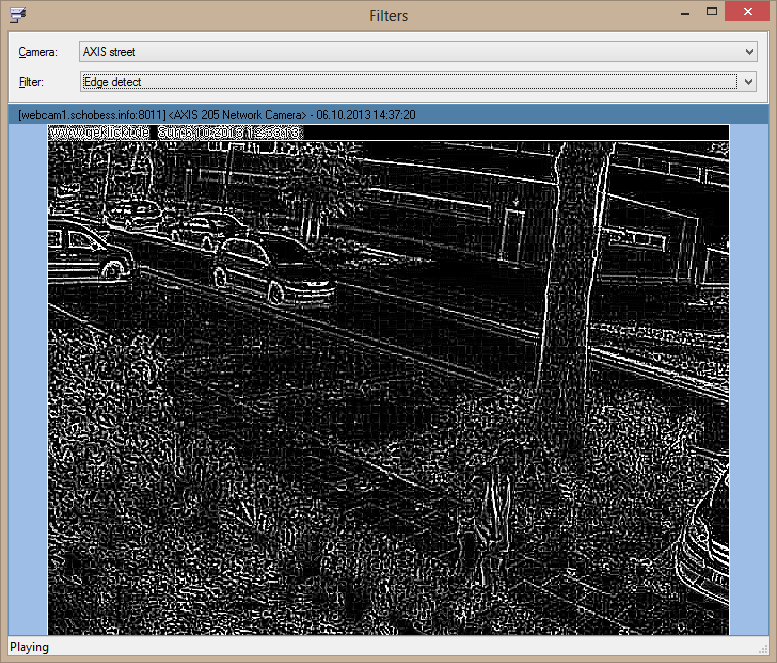
The demo applies some sample image filters to video frames (sharpen, edge detect, emboss, blur).
Note: the blur filter is quite slow
The demo shows how you can modify video frames before displaying them.
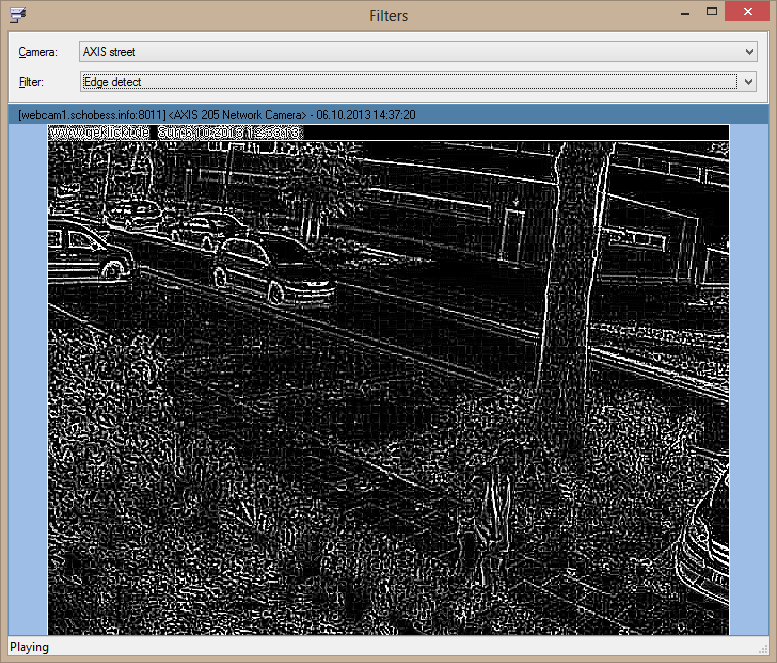
The demo applies some sample image filters to video frames (sharpen, edge detect, emboss, blur).
Note: the blur filter is quite slow
Last edited by Sergey Tkachenko on Tue Feb 25, 2014 6:02 pm, edited 1 time in total.
-
Sergey Tkachenko
- Site Admin
- Posts: 17602
- Joined: Sat Aug 27, 2005 10:28 am
- Contact:
Camera control
This demo shows how to control a camera movement.
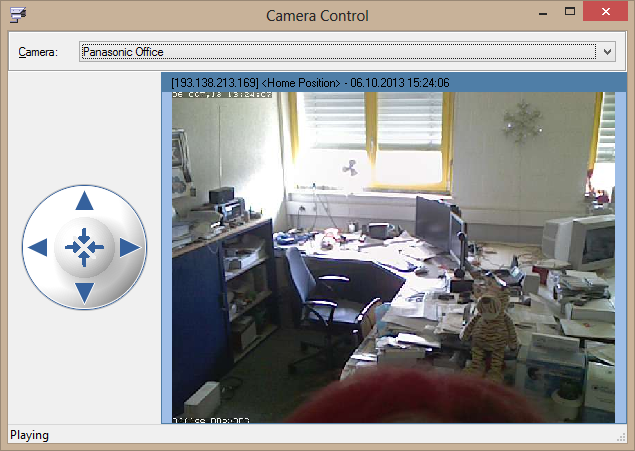
A list of cameras in this demo is limited to controllable cameras.
Note 1: A movement control can be turned off for some cameras.
Note 2: You may be not the only person who controls a camera at the same time, so do not wonder if the camera moves randomly.
The demo offers two ways to control cameras:
- a special control (at the left side of the window) - TRVCamControl
- by clicking in the camera viewer itself (you will see special arrow cursor showing the direction of rotation)
This demo shows how to control a camera movement.
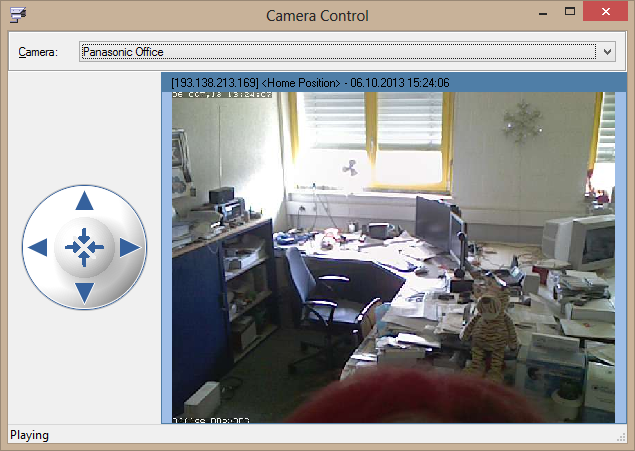
A list of cameras in this demo is limited to controllable cameras.
Note 1: A movement control can be turned off for some cameras.
Note 2: You may be not the only person who controls a camera at the same time, so do not wonder if the camera moves randomly.
The demo offers two ways to control cameras:
- a special control (at the left side of the window) - TRVCamControl
- by clicking in the camera viewer itself (you will see special arrow cursor showing the direction of rotation)
Last edited by Sergey Tkachenko on Tue Feb 25, 2014 6:02 pm, edited 1 time in total.
-
Sergey Tkachenko
- Site Admin
- Posts: 17602
- Joined: Sat Aug 27, 2005 10:28 am
- Contact:
Motion detection
This demo shows how to implement a simple motion detection
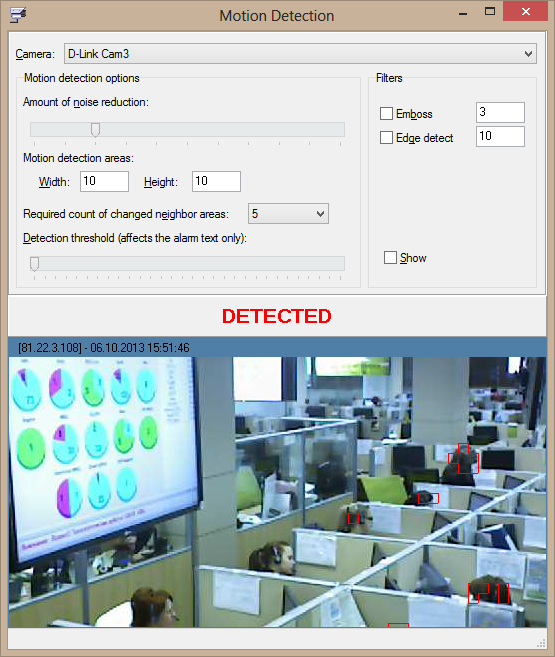
This demo implements a simple algorithm for detecting motion by comparing frames and finding changed areas.
You can change parameters to find optimal settings for specific cameras:
- noise reduction: allows to ignore pixels which were changed insignificantly
- motion detection areas: a frame is separated into areas of the specified size; changes are found in each area separately
- required count of changed neighbor areas: allows to ignore changes in areas if adjacent areas are not changed
- detection threshold: specifies how many areas must be changed to show an alarm message ("detected!")
Note: This motion detection algorithm is implemented for demonstration purposes only. It is not very good, mostly because it uses a fixed grid of areas, so changes belonging to a single area have much more chances to be detected than changes belonging to multiple areas.
TRVCamSender uses a much better algorithm to determine which video areas should be sent.
This demo shows how to implement a simple motion detection
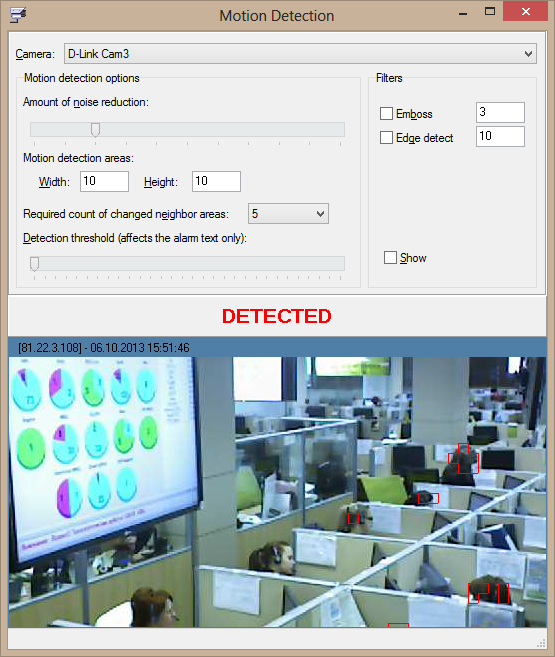
This demo implements a simple algorithm for detecting motion by comparing frames and finding changed areas.
You can change parameters to find optimal settings for specific cameras:
- noise reduction: allows to ignore pixels which were changed insignificantly
- motion detection areas: a frame is separated into areas of the specified size; changes are found in each area separately
- required count of changed neighbor areas: allows to ignore changes in areas if adjacent areas are not changed
- detection threshold: specifies how many areas must be changed to show an alarm message ("detected!")
Note: This motion detection algorithm is implemented for demonstration purposes only. It is not very good, mostly because it uses a fixed grid of areas, so changes belonging to a single area have much more chances to be detected than changes belonging to multiple areas.
TRVCamSender uses a much better algorithm to determine which video areas should be sent.
Last edited by Sergey Tkachenko on Tue Feb 25, 2014 6:02 pm, edited 2 times in total.
-
Sergey Tkachenko
- Site Admin
- Posts: 17602
- Joined: Sat Aug 27, 2005 10:28 am
- Contact:
Recording
This demo shows how to record video from a camera to a file, and how to play this file.
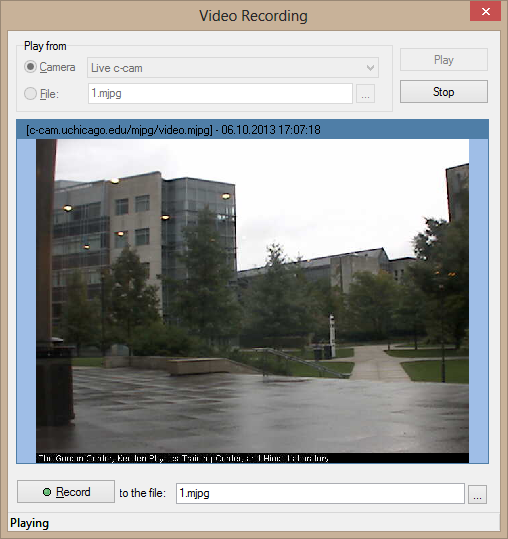
This demo shows how to record video from a camera to a file, and how to play this file.
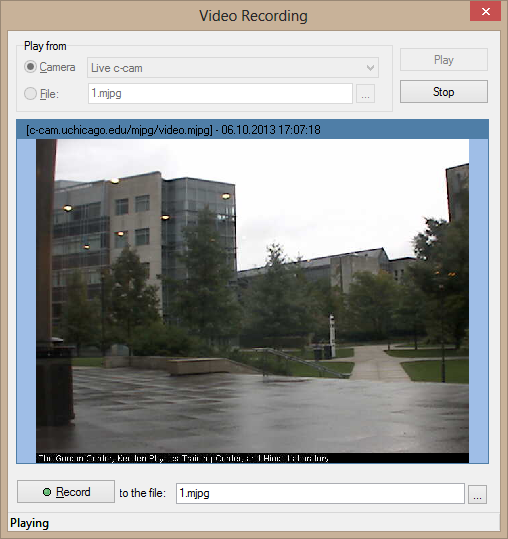
Last edited by Sergey Tkachenko on Tue Feb 25, 2014 6:03 pm, edited 1 time in total.
-
Sergey Tkachenko
- Site Admin
- Posts: 17602
- Joined: Sat Aug 27, 2005 10:28 am
- Contact:
Web camera
This demo shows how to display video from a local camera (such as USB webcam) and change its video modes.
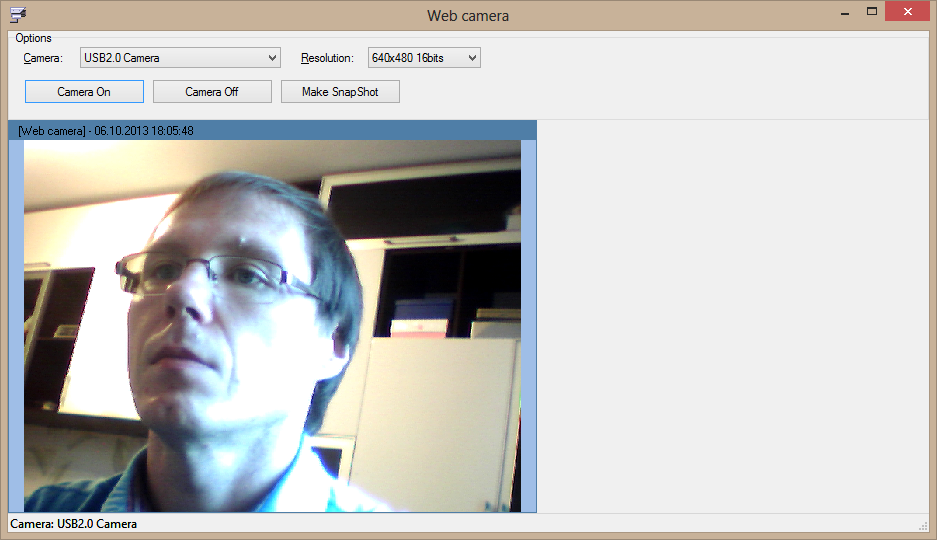
Note: Not all video modes listed in this demo can be set. Results depend on the camera model.
This demo shows how to display video from a local camera (such as USB webcam) and change its video modes.
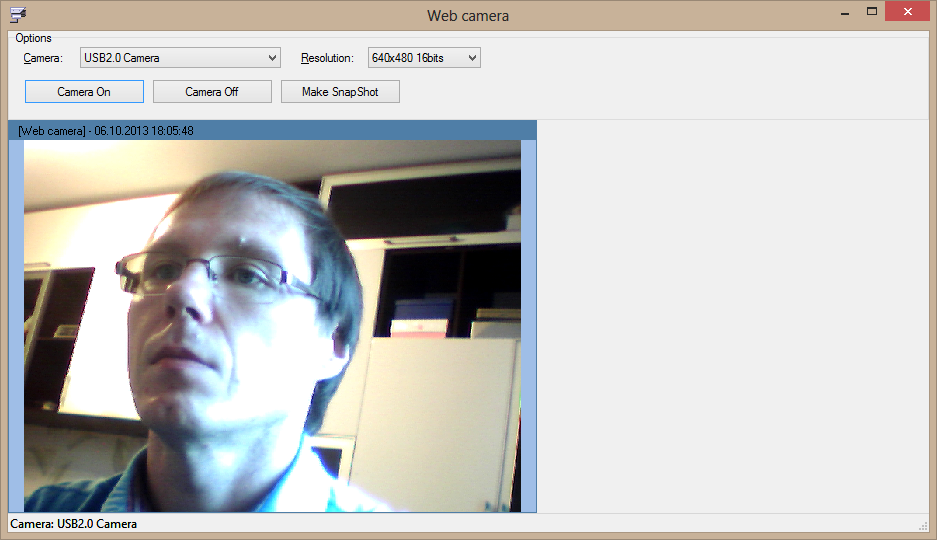
Note: Not all video modes listed in this demo can be set. Results depend on the camera model.
Last edited by Sergey Tkachenko on Tue Feb 25, 2014 6:03 pm, edited 1 time in total.
-
Sergey Tkachenko
- Site Admin
- Posts: 17602
- Joined: Sat Aug 27, 2005 10:28 am
- Contact:
Video from several cameras
This demo shows how to display videos from several cameras.
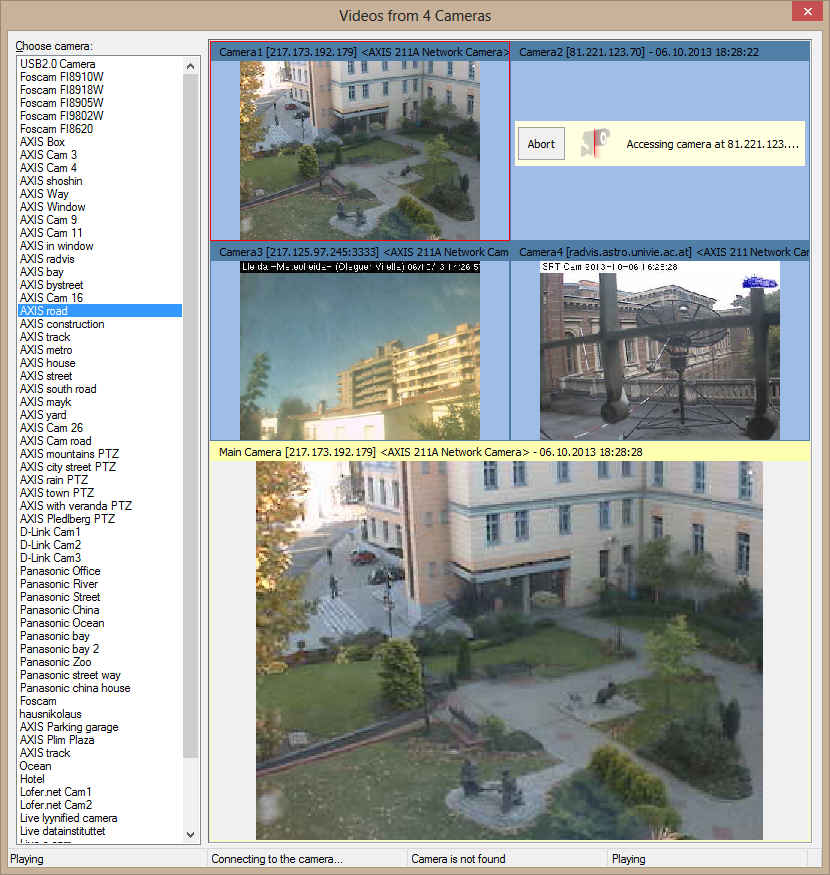
This demo uses TRVCamMultiView component.
It contains four small panels and one larger main panel.
Click one of small panels, then click a camera in the list to play in this panel.
The main panel displays video from the selected small panel. The component displays video for the main camera with higher frame rate (so, when you select another camera that is already playing, the component may reconnect to the camera, requesting video with a higher frame rate)
This demo shows how to display videos from several cameras.
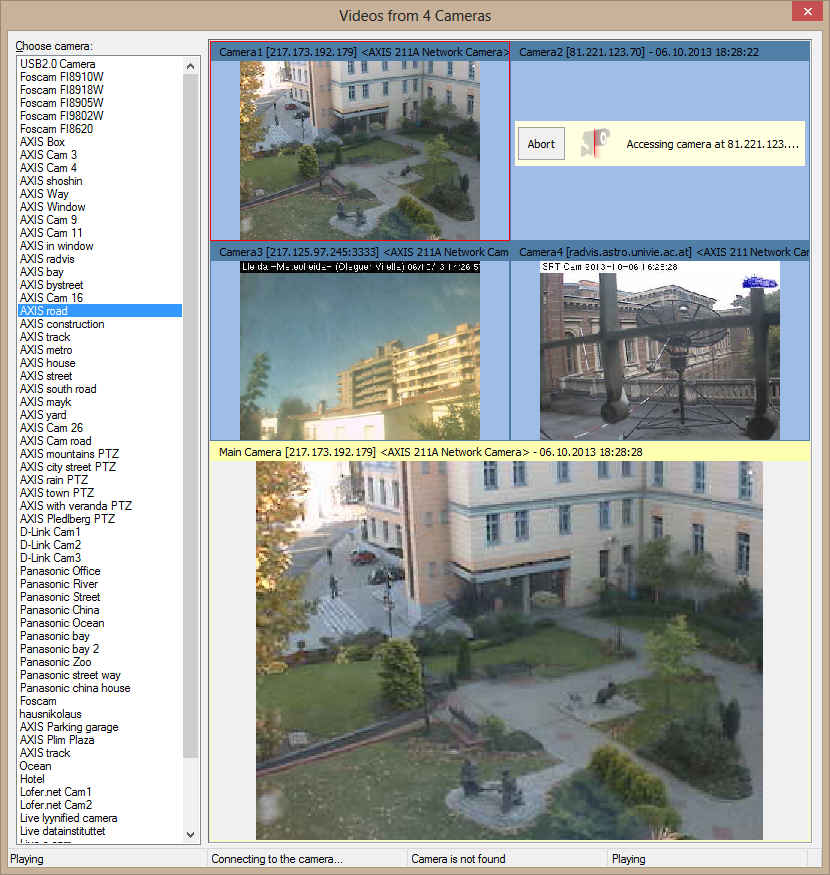
This demo uses TRVCamMultiView component.
It contains four small panels and one larger main panel.
Click one of small panels, then click a camera in the list to play in this panel.
The main panel displays video from the selected small panel. The component displays video for the main camera with higher frame rate (so, when you select another camera that is already playing, the component may reconnect to the camera, requesting video with a higher frame rate)
Last edited by Sergey Tkachenko on Tue Feb 25, 2014 6:03 pm, edited 1 time in total.
-
Sergey Tkachenko
- Site Admin
- Posts: 17602
- Joined: Sat Aug 27, 2005 10:28 am
- Contact:
Searching for cameras
This demo searches for cameras in the specified range of IP-addresses
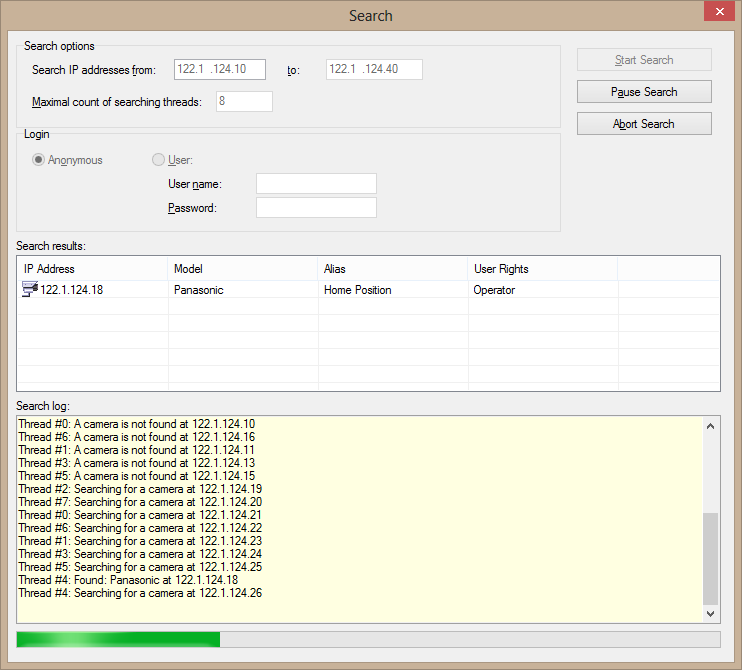
This demo searches for cameras in the specified range of IP-addresses
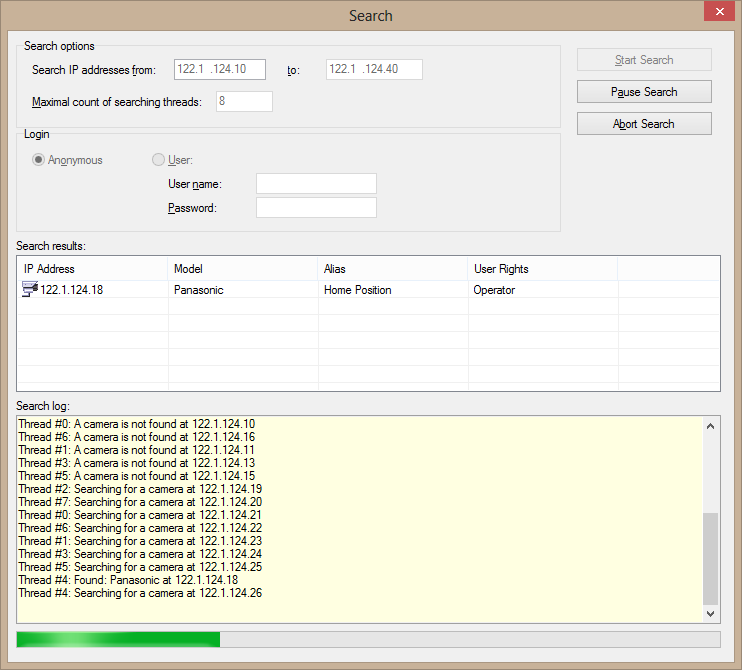
Last edited by Sergey Tkachenko on Tue Feb 25, 2014 6:03 pm, edited 1 time in total.
-
Sergey Tkachenko
- Site Admin
- Posts: 17602
- Joined: Sat Aug 27, 2005 10:28 am
- Contact:
MediaTest
This is the most complicated demo in this set.
It displays videos from multiple cameras, and allows to configure cameras.
In addition to cameras added to a sample list, you can enter camera address manually.
(notice tabs "Users" and "Parameters" - they appear for cameras that can be configured)
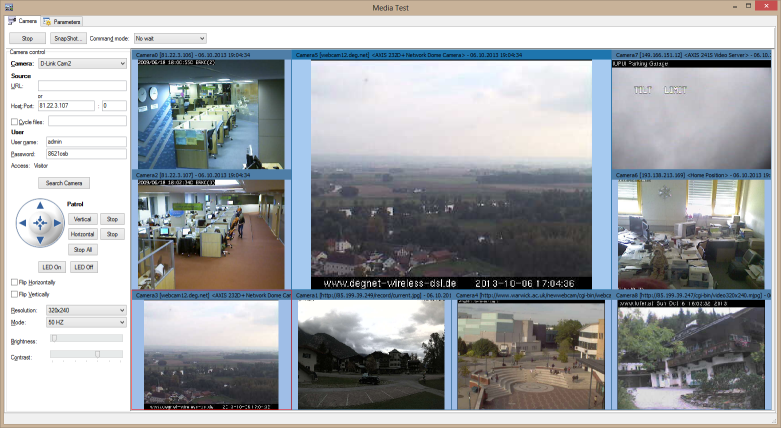
Full screenshot: http://www.trichview.com/support/rvmedi ... iatest.png
We are interested in more thorough testing of this demo. If you owns an IP camera that can be configured, and you are insterested in our products, please contact me (richviewgmailcom)
This is the most complicated demo in this set.
It displays videos from multiple cameras, and allows to configure cameras.
In addition to cameras added to a sample list, you can enter camera address manually.
(notice tabs "Users" and "Parameters" - they appear for cameras that can be configured)
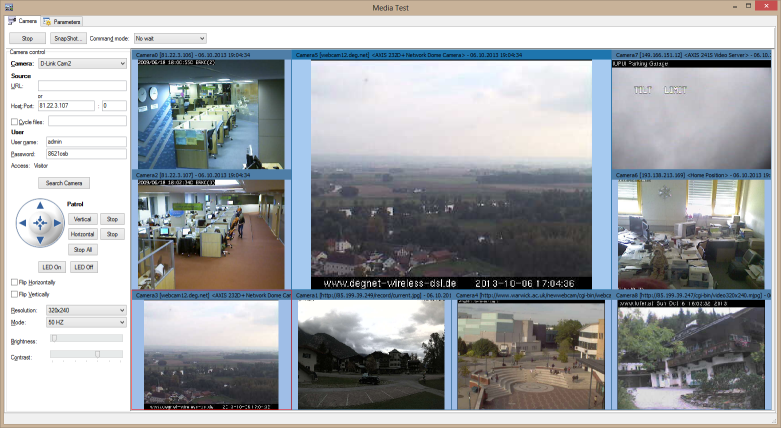
Full screenshot: http://www.trichview.com/support/rvmedi ... iatest.png
We are interested in more thorough testing of this demo. If you owns an IP camera that can be configured, and you are insterested in our products, please contact me (richviewgmailcom)