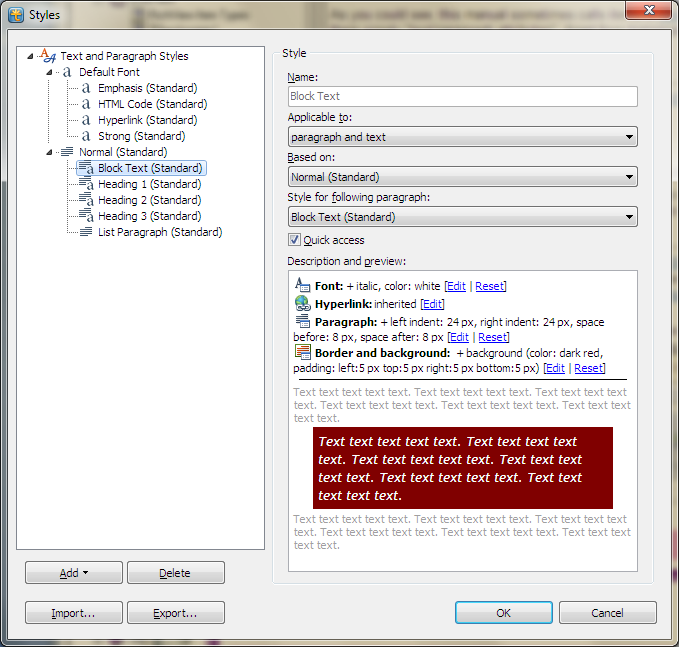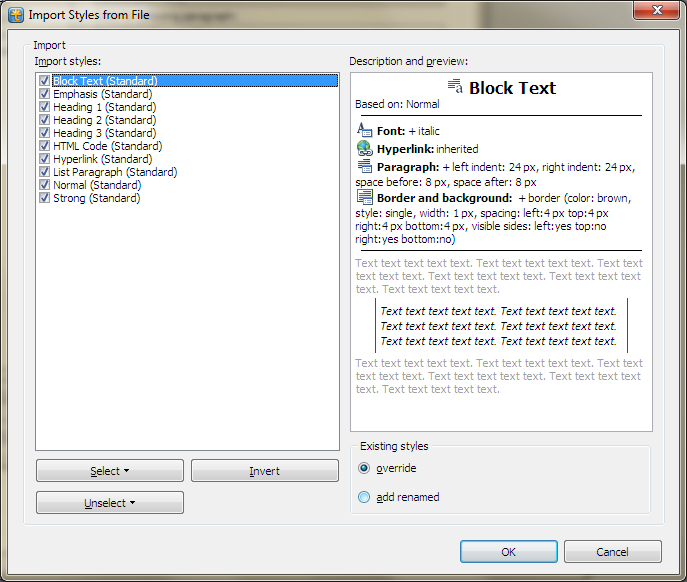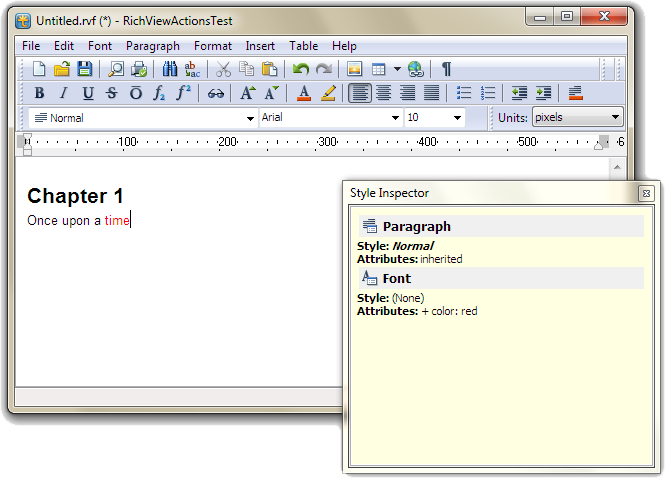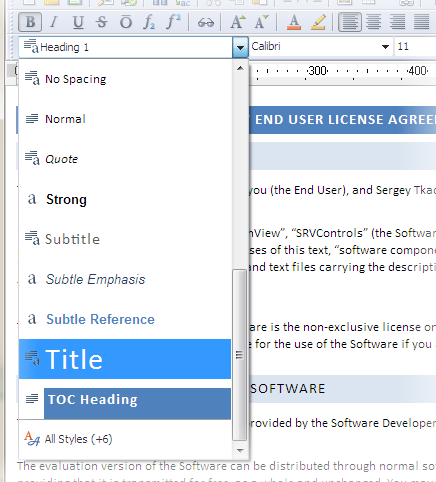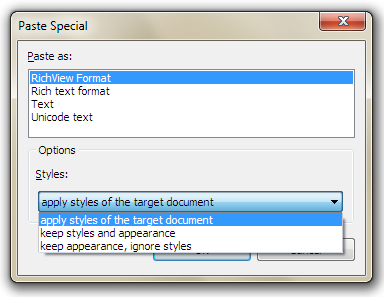Related versions:
TRichView 14.0
ScaleRichView 5.0
Trial versions are available here:
http://www.trichview.com/download/
Main new features
(since RichViewActions 3.4.6)
Embarcadero RAD Studio XE3
Delphi and C++Builder XE3 are supported (32-bit and 64-bit VCL)
Style templates: real text and paragraph styles
RichViewActions provide a complete user interface for supporting styles. This support is activated by the target editor: if its UseStyleTemplates=True, the actions work with styles.
These new features will be explained in the next post.
TRVAControlPanel is rewritten
In the old versions of RichViewActions, TRVAControlPanel component provided access to global variables. It did not make sense to use two or more control panels in a project: they change the same variables.
In the new versions, global variables are not used, each control panel defines its own settings. If you use only a single control panel, it becomes a default control panel, so an application works exactly like in the previous version: all actions and components are linked to this control panel implicitly. However, you can link actions and components to the specific control panel, and they will work independently.
Font combo boxes
RichViewActions include 3 combo boxes for changing font properties: TRVFontComboBox (changing font name), TRVFontSizeComboBox, TRVFontCharsetComboBox. Previously, you need to use events to update them according to the selection in TRichViewEdit, and events to apply user choices.
In the new version, you can link them to an editor (and to TrvActionFontEx) in the Object Inspector (or in a code), and they will work automatically: no programming code is required.
The components can be linked either to TRichViewEdit/TDBRichViewEdit, or to TSRichViewEdit/TDBSRichViewEdit (ScaleRichView)
New translations
In addition to the previous translations, the user interface is translated to:
- Catalan
- Portuguese (European)
- Hindi
- Thai
New localized strings are available to display messages while performing long operations (loading and saving, downloading, printing)
The complete list of changes since RichViewActions 3.0: http://www.trichview.com/help-actions/history.htm
Previous version: http://www.trichview.com/forums/viewtopic.php?t=5047